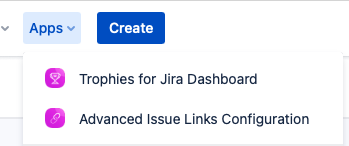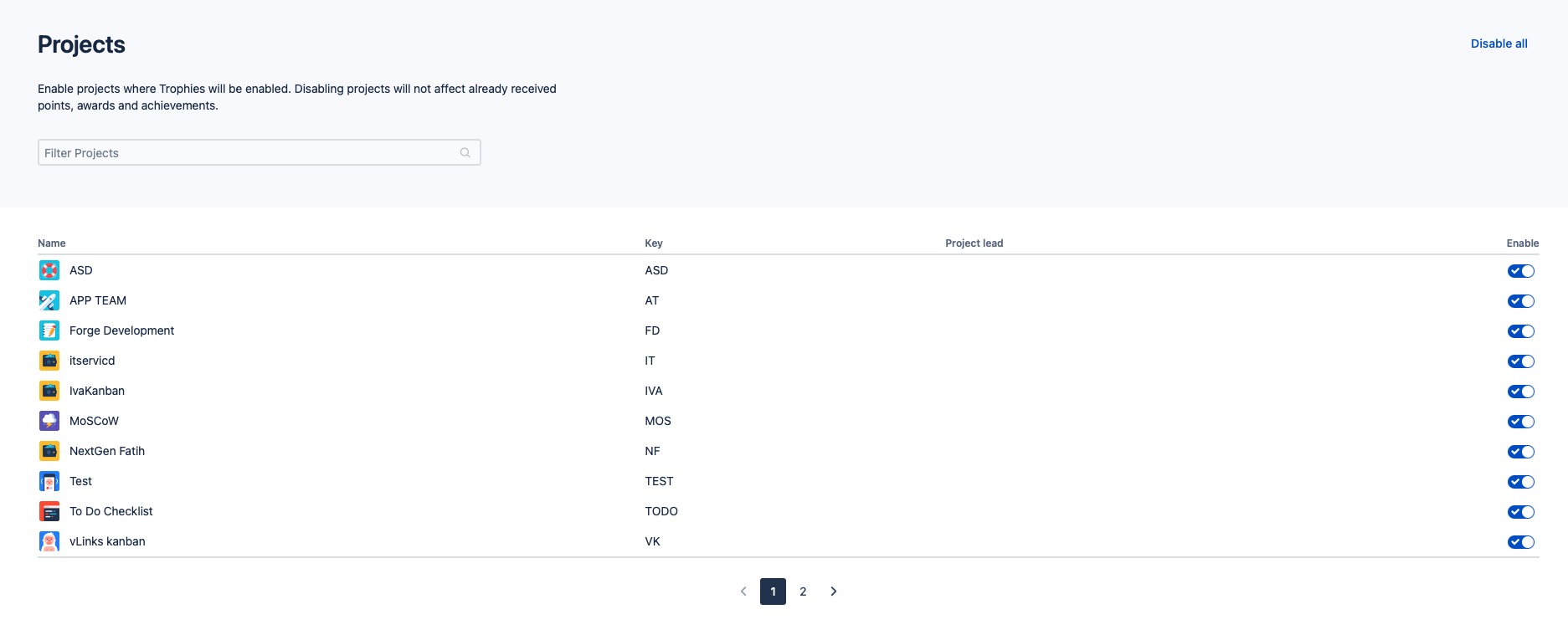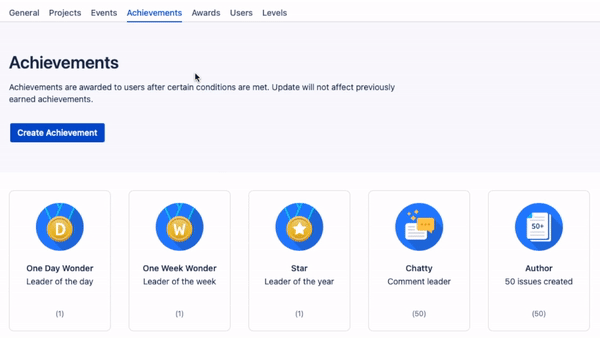| Table of Contents | ||||
|---|---|---|---|---|
|
App installation
Log in to your Confluence Cloud instance as an administrator.
Select the Apps tab.
From the dropdown menu which appears, choose
'Find new apps', and the screen will be displayed.
Use the search function to locate Trophies for Jira or Trophies for Confluence and download the App.
| Info |
|---|
There are two apps available on the marketplaceMarketplace, Trophies for Confluence and Trophies for Jira. If you download both apps, you can use a single dashboard and make the gamification process more exciting and engaging. |
After the app is installed, the Trophies dashboard is created within the apps tab. Administrators can configure and enable the gamification.
Configuration screens for Jira and Confluence apps are separated.
General
It is possible to define some general settings for the gamification process. The administrator can set the point unit, timezone, and limit awards per day. Also, it is possible to manage notifications and participation in the gamification process. /date
Projects
It is possible to enable projects and spaces that participate in gamification. Disabling projects will not affect already received points, awards, and achievements. By default, all projects are enabled.
Events
Events for Jira and Confluence are predefined, but it is possible to edit them or create custom events based on filters.
| Info |
|---|
Custom event example 100 points if user resolves highest priority tasks in the project customer support. User will receive points if the resolution is Done and not Duplicate. |
| Info |
|---|
Users can edit points anytime and updates will not affect previously earned points. The activity section on the app dashboard is not showing events older than 30 days. |
| ImageCarouselv2 | ||||||||||||||||||||
|---|---|---|---|---|---|---|---|---|---|---|---|---|---|---|---|---|---|---|---|---|
| ||||||||||||||||||||
Achievements
Achievements are awarded to users after certain conditions are met; for example, if a user has created 50 issues, he will earn the Author achievement.
To create a new Achievement, a popup shows up with the following options:
Achievement name
Description
Achievement Icon URL
Achievement conditions
Click on the Save button will create a new achievement. Created achievements will show up on the dashboard screen on the left side. It is possible to edit and delete created achievements.
| Info |
|---|
Updates will not affect previously earned achievements |
Awards
Under the Awards configuration, the administrator can see all available awards. User can use created awards to award each other within the organisationorganization. The awards can be given with the button 'Award a user' in the dashboard.
| ImageCarouselv2 | ||||||||||||||||||||
|---|---|---|---|---|---|---|---|---|---|---|---|---|---|---|---|---|---|---|---|---|
| ||||||||||||||||||||
To 'Create a new award', a popup shows up with the following options:
Award name
Points
Award Icon URL
Click on the Save button, and a new achievement will create. Created achievements will show up on the dashboard screen on the left side. It is possible to edit and delete created achievements.
Users
Under the Users configuration tab, administrators can see all participating users. Users can be opted out from this tab, and they won't be considered in the gamification process.
Reset Data
If needed, administrators can reset the gamification process for the whole company. This action will delete all points, achievements and awards. This action will also reset all settings to default values.
Levels
Jira and Confluence administrators can set the user levels and make the gamification process even more fun. By default, levels list is empty and Jira admin should create and define levels.
| ImageCarouselv2 | ||||||||||||||||||||
|---|---|---|---|---|---|---|---|---|---|---|---|---|---|---|---|---|---|---|---|---|
| ||||||||||||||||||||