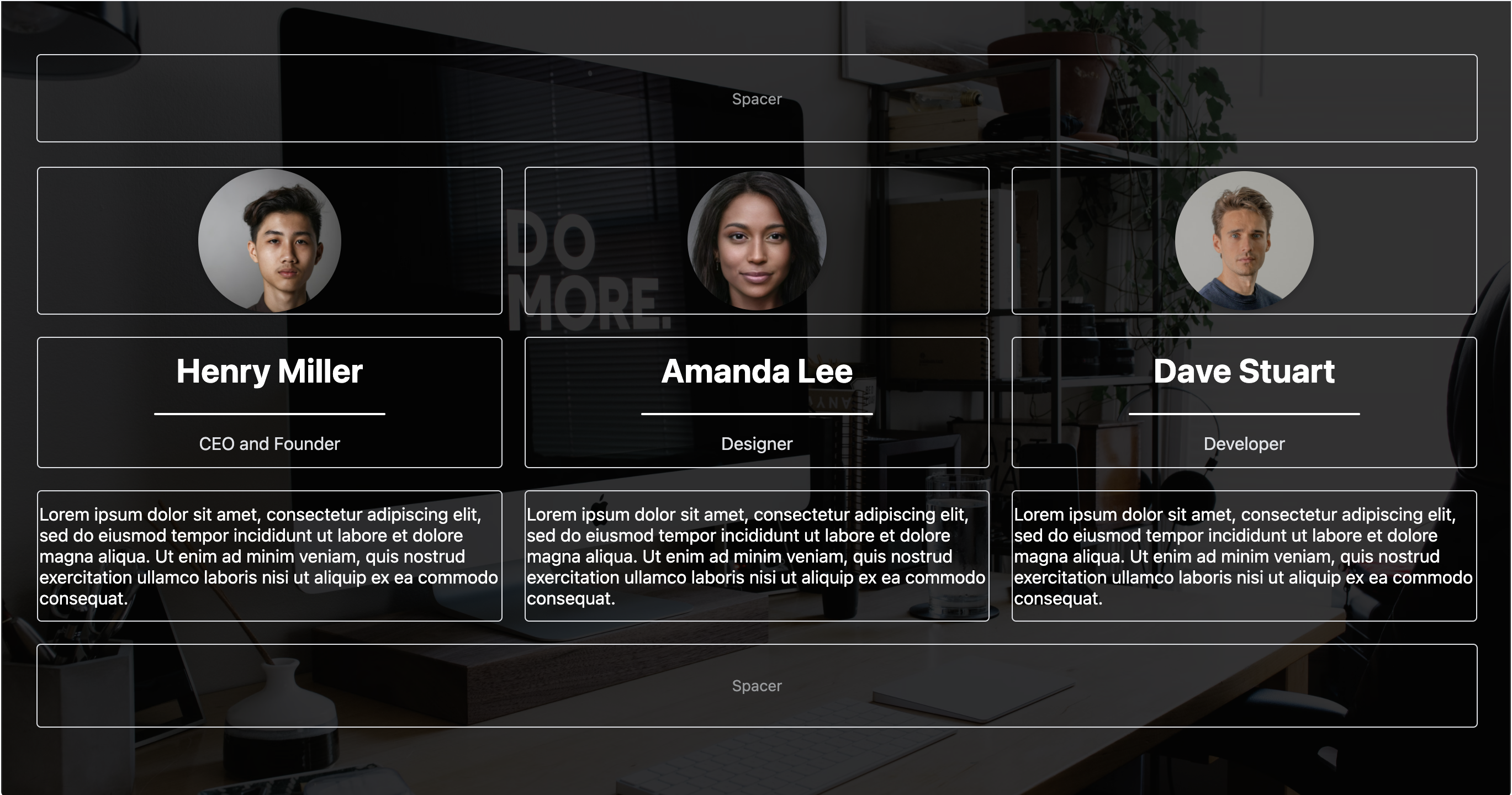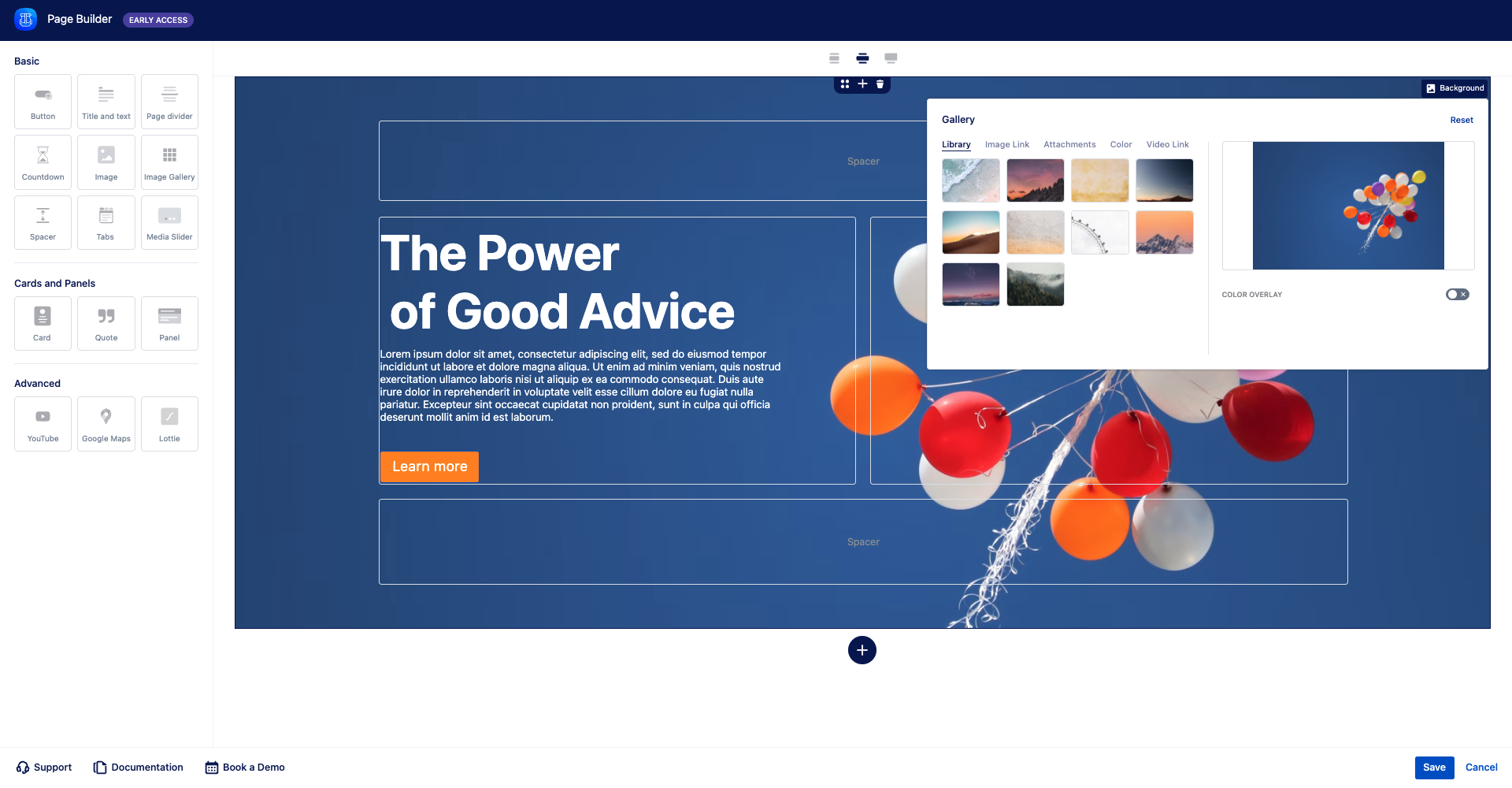| Elementor macro | ||||
|---|---|---|---|---|
| ||||
[{"id":"zl24zj","order":1647377814485,"background":{"source":"attachments","link":"https://caelor.atlassian.net/wiki/download/attachments/597753857/background.png?version=1&modificationDate=1647378016841&cacheVersion=1&api=v2","id":"att601653398"},"backgroundOverlay":{"isActive":false,"color":"#000000","opacity":0.5},"rows":[{"id":"36cpyd","order":1647377814485,"type":"two_split","columns":[{"id":"dj9tkg","order":1,"alignment":{"vertical":"center","horizontal":"center"},"macro":{"id":"titleandtext","sectionType":"all_elements","layout":{"overline":false,"title":true,"text":true},"alignment":"left","title":"<p><span style=\"color: rgb(255, 255, 255);\">Page Builder</span></p>","titleBold":false,"titleSize":50,"overline":"<p><span style='color: #0052cc'>OVERLINE</span></p>","overlineSize":14,"text":"<p><span style=\"color: rgb(255, 255, 255); background-color: transparent;\">From </span><strong style=\"color: rgb(255, 255, 255); background-color: transparent;\">knowledge base</strong><span style=\"color: rgb(255, 255, 255); background-color: transparent;\"> or </span><strong style=\"color: rgb(255, 255, 255); background-color: transparent;\">help center</strong><span style=\"color: rgb(255, 255, 255); background-color: transparent;\"> to engaging </span><strong style=\"color: rgb(255, 255, 255); background-color: transparent;\">product</strong><span style=\"color: rgb(255, 255, 255); background-color: transparent;\"> </span><strong style=\"color: rgb(255, 255, 255); background-color: transparent;\">pages</strong><span style=\"color: rgb(255, 255, 255); background-color: transparent;\"> and </span><strong style=\"color: rgb(255, 255, 255); background-color: transparent;\">blogs</strong><span style=\"color: rgb(255, 255, 255); background-color: transparent;\"> - it is all possible with <span class=\"ql-cursor\"></span>Page Builder. </span></p>","textSize":22,"lineColor":"#0052CC","lineWidth":0,"lineWeight":2,"emoji":{},"viewMode":"view","paddingLeft":40,"paddingRight":0,"hasButton":true,"button":{"buttonType":"text_only","buttonIcon":"atlaskit/StarFilledIcon","buttonSize":"medium","buttonText":"See Use Cases","buttonRadius":4,"buttonWidth":0,"buttonColor":"#0052CC","buttonFontColor":"#ffffff","buttonBorderColor":"#0052CC","buttonLink":"https://caelor.atlassian.net/wiki/spaces/MAC/pages/592183313/Use+Cases","buttonNewTab":"false","buttonHoverColor":"transparent","isButtonShadowOn":"true","buttonShadow":0,"buttonIconColor":"#FFFFFF"}}},{"id":"20sitd","order":2,"alignment":{"vertical":"center","horizontal":"center"},"macro":{"id":"lottie","link":"https://assets4.lottiefiles.com/packages/lf20_chcyxcbj.json","size":380,"autoplay":true,"onhover":false,"loop":true}},{"id":"e65an","order":3,"alignment":{"vertical":"center","horizontal":"center"},"macro":{}}]}]}] | ||||
Page Comparison
Manage space
Manage content
Integrations