How to use
Layout structure | Use the Layout structure option to enable/disable overline, title, line and text. By default, all elements are enabled. |
Font Size | Define a font size for Title, Overline and Text. |
Emoji | Attract more attention with Atlassian built-in emojis. Emojis are available with the title. |
Weight | Use the slider to change the line weight. |
Width | Use the slider to change the line width. |
Color | Choose a line color from the Atlassian primary and secondary colour palette. If you want to add more colours, use the HEX editor. |
Bubble Editor | Use the powerful inline bubble editor to edit the macro content. See video below! |
.gif?version=1&modificationDate=1656364155467&cacheVersion=1&api=v2&width=600&height=338)

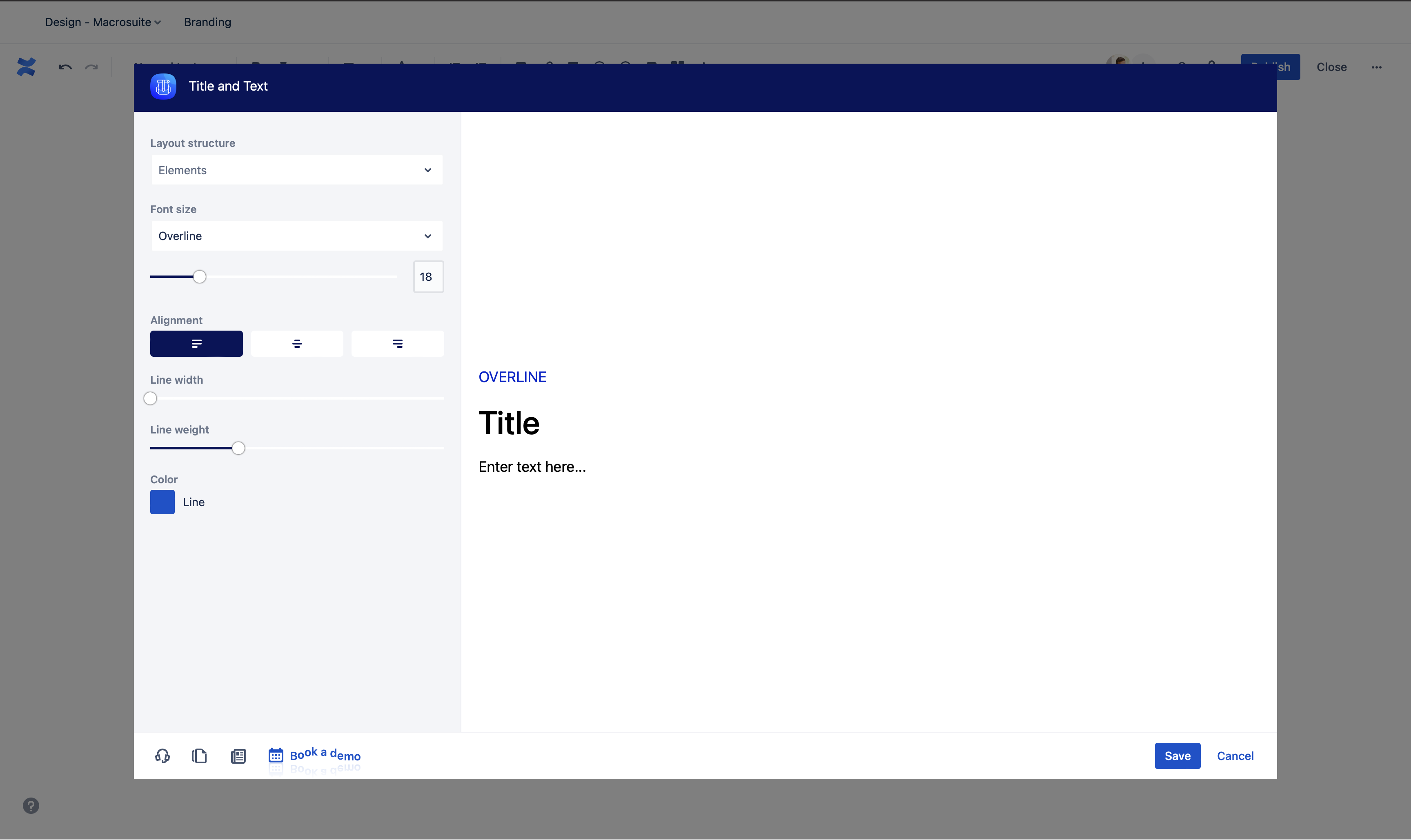
.gif?version=1&modificationDate=1656363145854&cacheVersion=1&api=v2&width=600&height=357)