Create impressive Confluence Pages by highlighting information with Panels. This macro gives you the possibility to format your text by using coloured panels.
To add the Panel macro to a page:
In the Confluence editor, choose + > Other Macros
Find and select the Panel macro.
Alternatively, just type ‘/' and the beginning of an element (tool or things in the insert menu) to see a list of suggestions and enter 'Panel’.
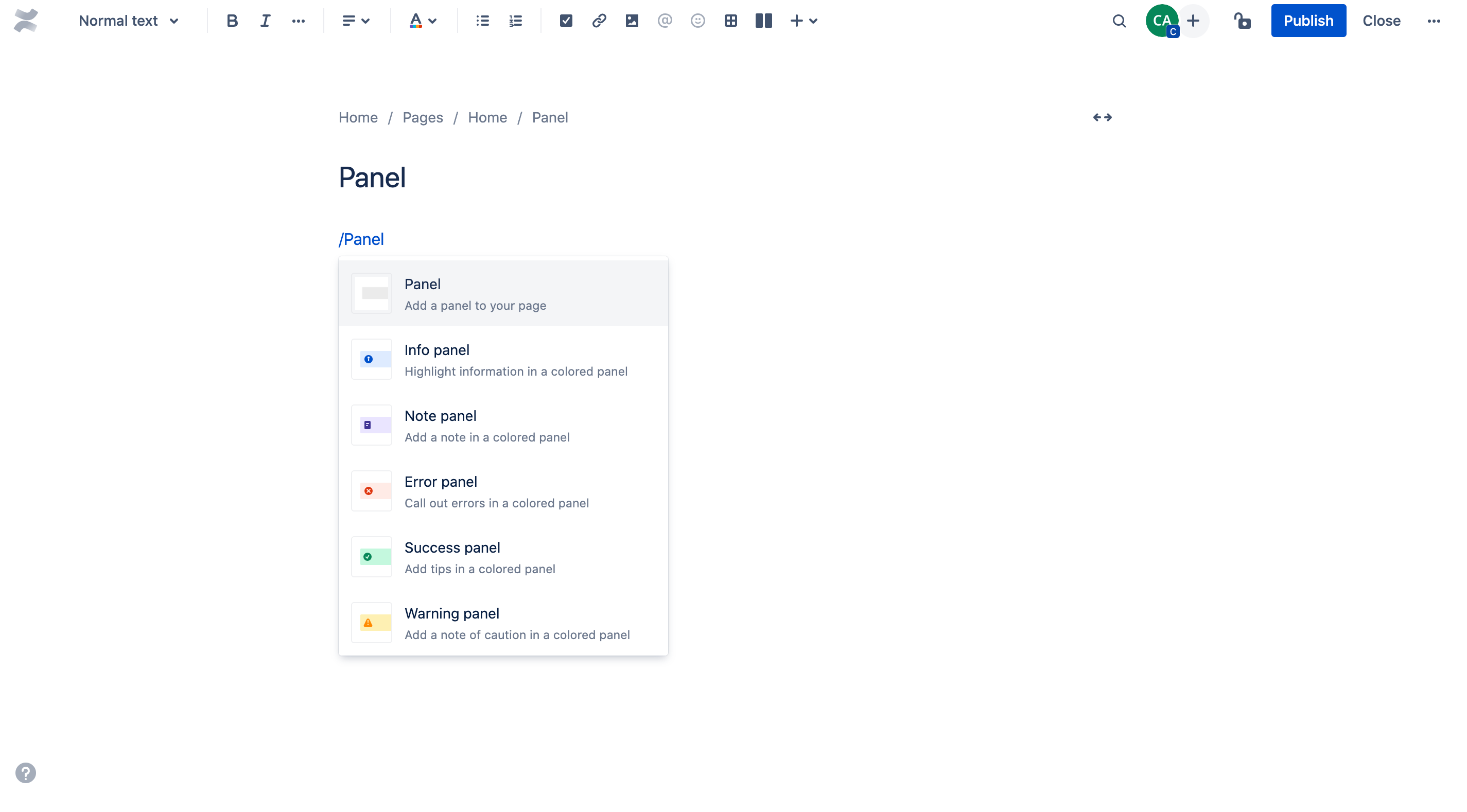
Next, you select the Panel macro and the Panel configuration dialog opens up to present you a variation of configuration options.
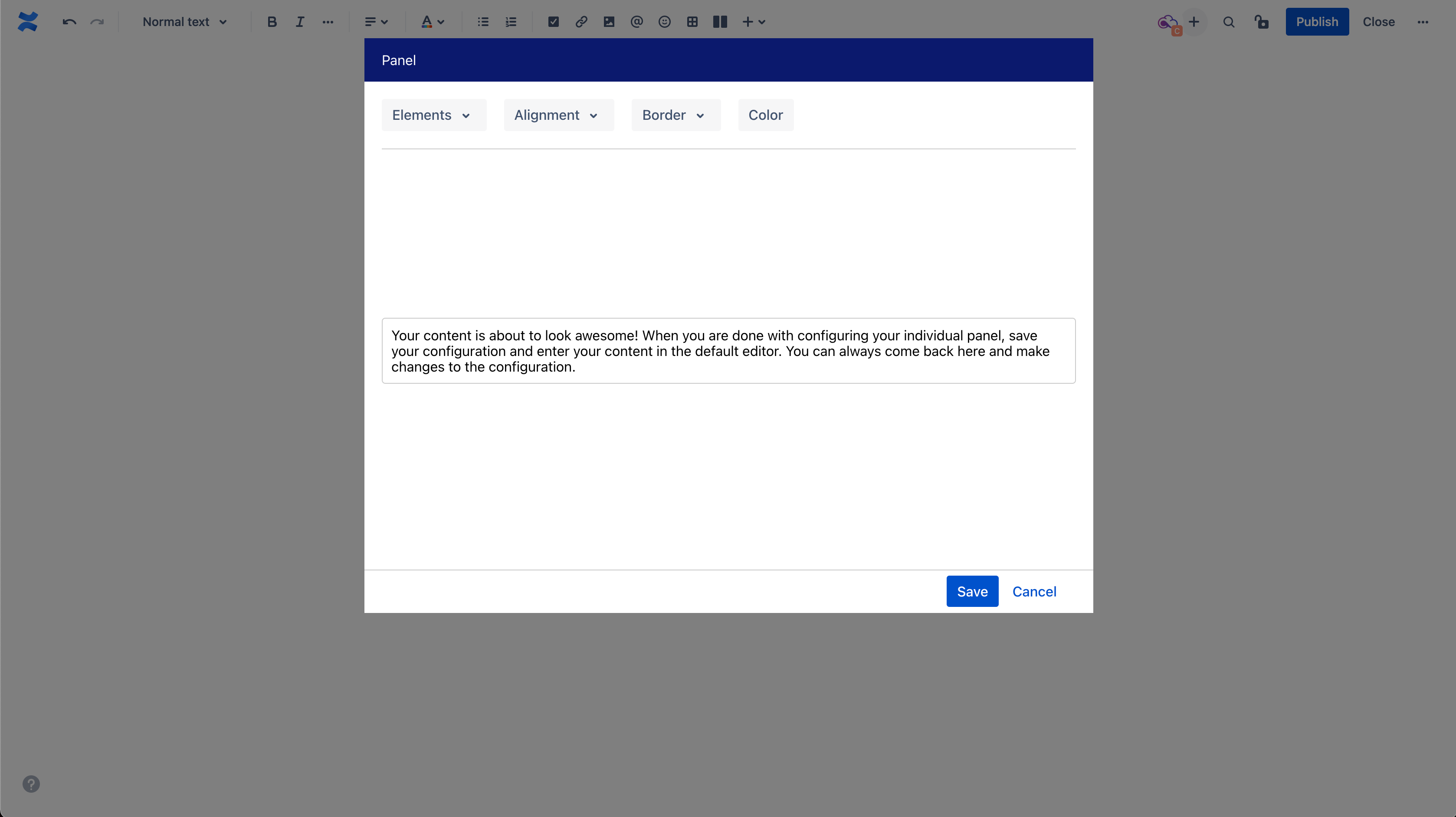
Elements
Title: Adds a title area above the panel.
Icon: Adds an icon within the title area.
This is how the default panel looks like. |
This is a panel with enabled title area & icon. |
Alignment
Title: Aligns the title (and icon) either left, centered, or right.
Content: Aligns the text within the panel either left, centered, or right.
This is a panel with enabled title area & icon. Notice the position of the title and this text. |
Border
Styles: Choose between different border styles, eg. dashed or bold.
In this panel we used the dashed border line. |
Color
Title
Background: Choose the background color of the title area.
Text & Icon: Choose the color of the title text and the icon next to it.
You can style the title area incl. title text and icon individually. |
Panel
Content area: Choose the background color of the are your text is displayed in.
Border: Choose the color of the border line.
If you like it more colorful you can always define the color of the content area. The border line can also be styled individually. |
After configuring the Panel as you please click Save.
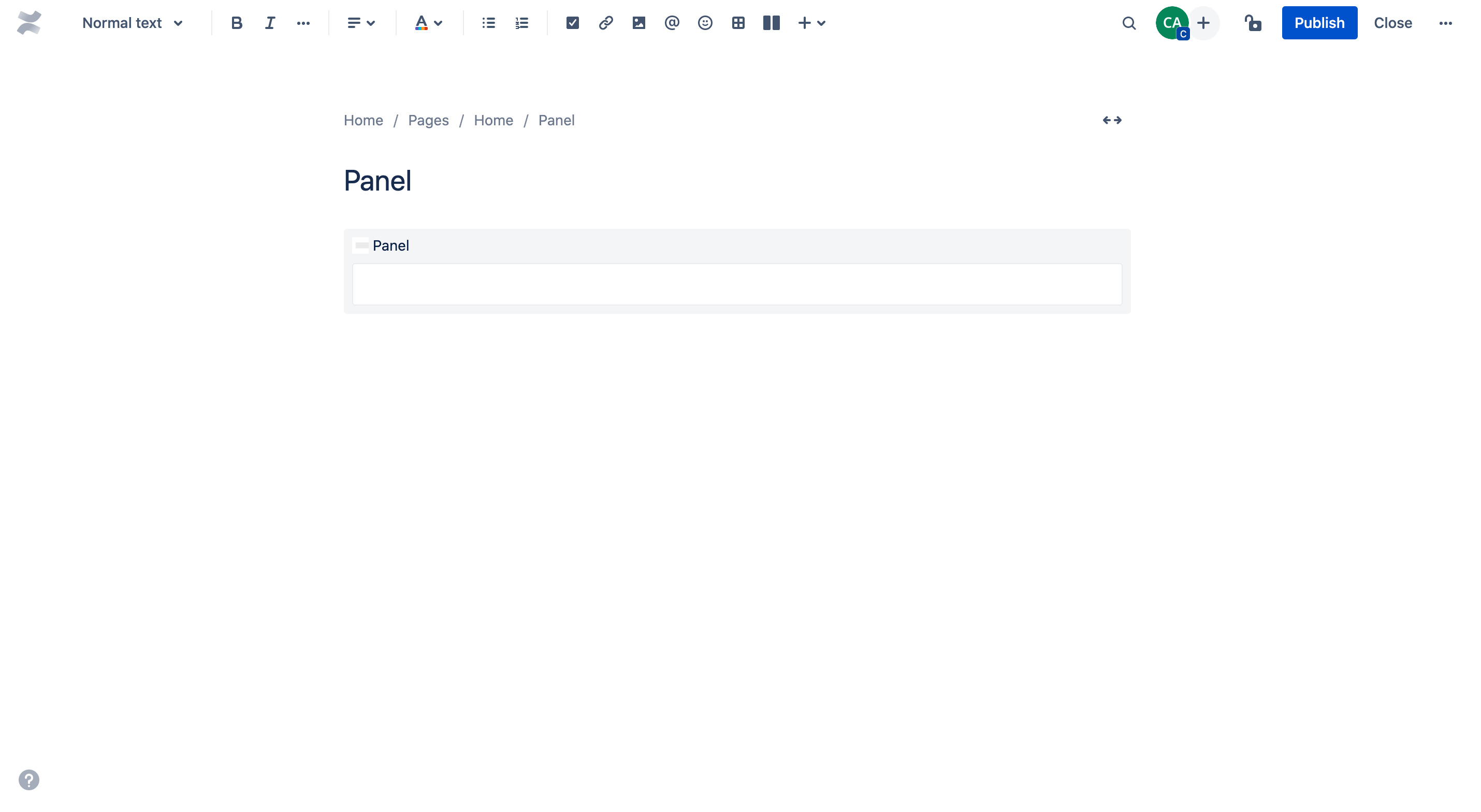
Enter any text in the macro body. You can always change the configuration of your panel.
Updates are provided regularly to keep the stability, performance and functionality of Panels at a high standard. Following features will be introduced to Panels soon:
Compatibility: Allowing you to insert macros in the panel.
Styles: Increased design options to ensure more flexibility.
In case you have any questions, need more detailed information or would like to share feature suggestions, please feel free to contact us via our service desk.