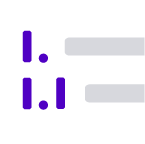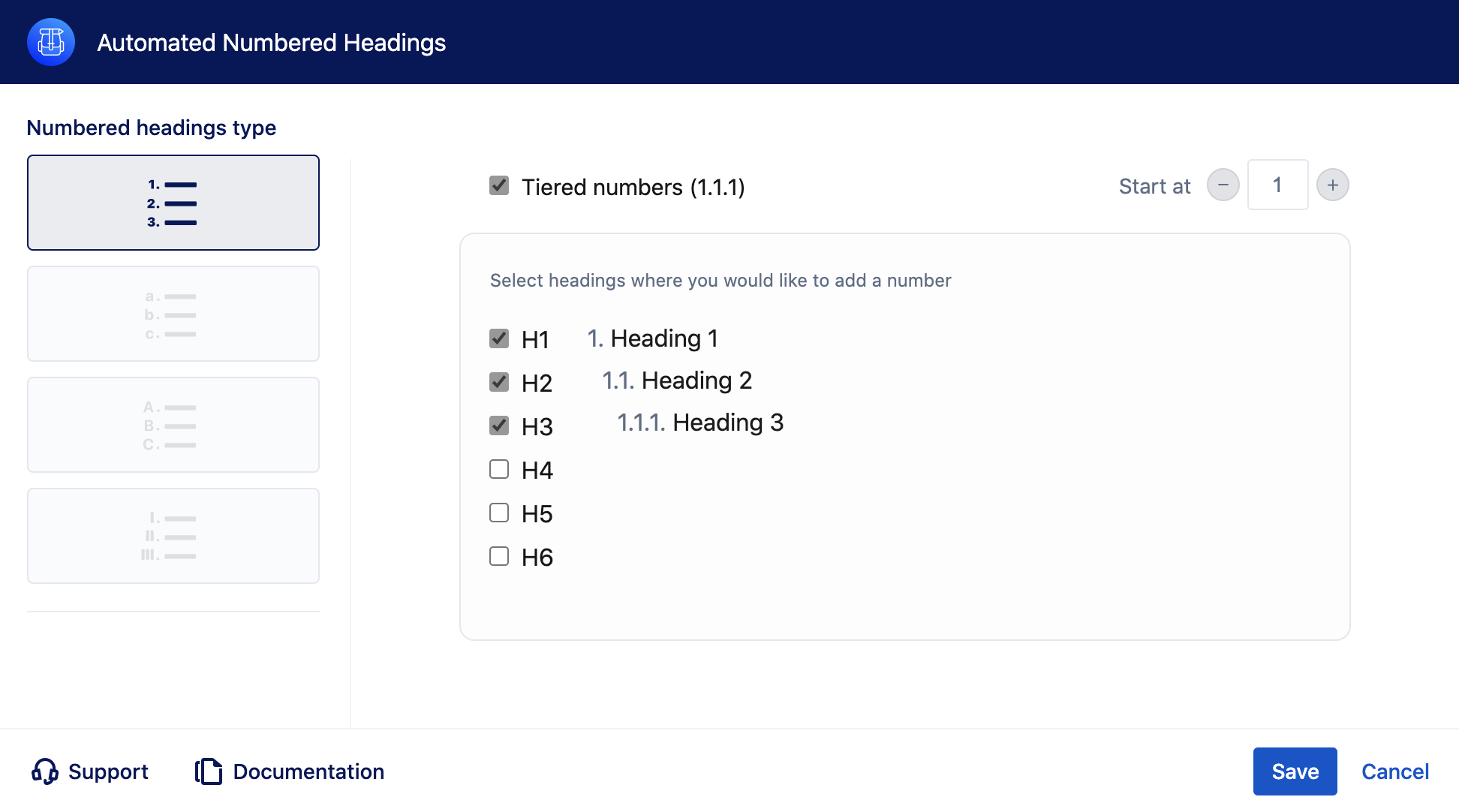1. Heading 1
1.1. Heading 2
1.1.1. Heading 3
1.1.2. Heading 3
Introduction
Headings and subheadings represent the key concepts and supporting ideas on the page. Headings are generally bigger than subheadings, and they both convey levels of importance. Headers tell us about the following content and make it easier to read the content and focus on what matters to you.
In large documents, it is useful and time-saving to have automated numbered headings. Imagine how much time your team spends updating numbered headings within pages, especially when more employees are involved in creating.
How to use
Automated Numbered Headings macro configuration
Intuitive configuration dialogue helps users to add numbered headings to their content. After selecting the Automated Numbered Headings macro, an intuitive configuration dialogue appears.
Click on Cancel before saving a button configuration will discard all changes. Users should save the configuration if they want to continue editing.
Select a numbered headings style. Default style is Decimal (1,2,3,4,5…)
Decimal (1,2,3,4,5…)
Lower-Latin (a,b,c,d,e…)
Upper-Latin (A,B,C,D,E…)
Upper-Roman (I, II, III, IV, V…)
Enable “Tiered numbers (1.1.1)” if you want to number each subheading separately.
Start at defines a starting number for the first heading.
Select headings you would like to include in automated numbering.
After saving the macro configuration, add content in the empty panel and publish the page.
It is also possible to add other native and third-party macros within the panel. Some third-party macros can have display issues after a page is published. Our team works on improvements.
Roadmap
The Automated Numbered Headings macro will receive updates to improve performance and user experience.
Macro in macro improvements
In case you have any questions, need more detailed information, or would like to share feature suggestions, please feel free to contact us via our service desk.