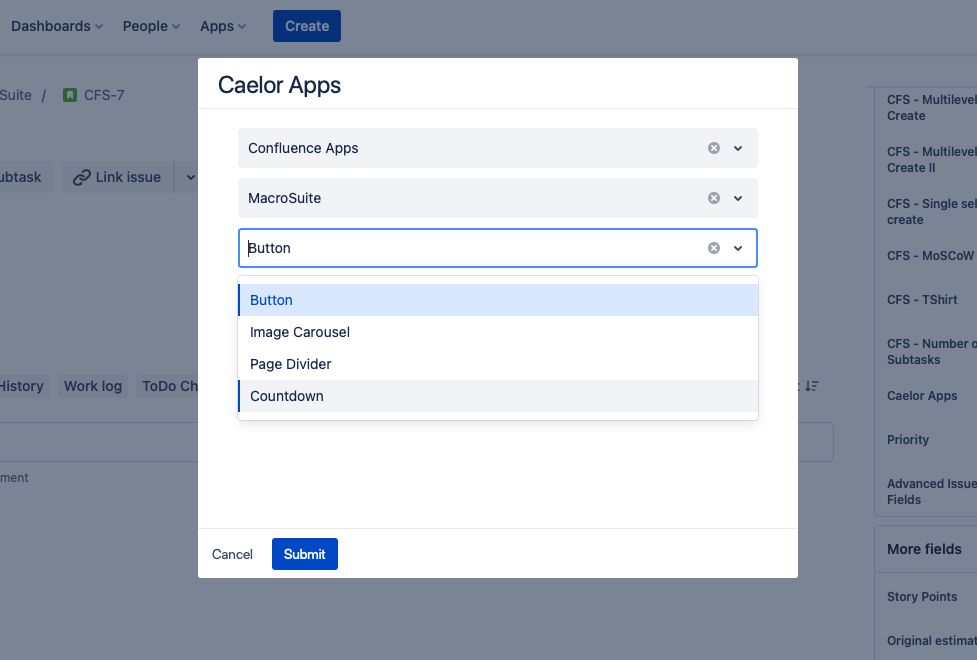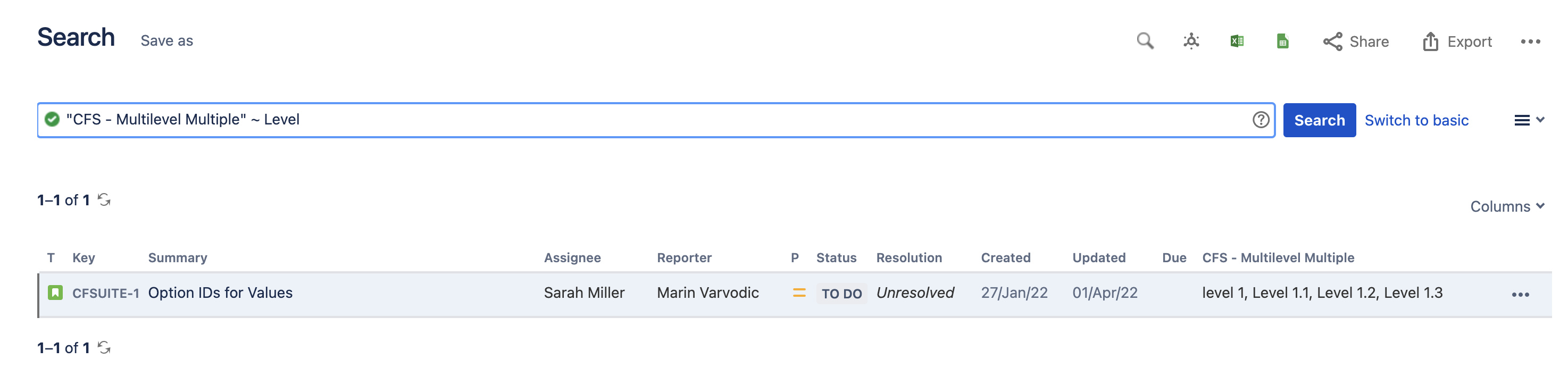The Multilevel Select Picker (Multiple) allows you to create a cascading select field with an unlimited number of levels (The standard Jira cascading field has only two levels) and select more values from a single level in the issue view. Multilevel Select Picker is available on every screen in Jira. Select values when creating an issue or present the values on the issue view. Give your Jira users a better experience.
Multilevel Select Picker is only available as a custom field type. It is not possible to define general values or any other settings options in the app configuration screen. Use configuration scheme context to define standard values.
Create and configure the custom field
To create and configure the Multilevel Select Picker custom field, you must be logged in as a user with Jira Administrator permissions.
Go to Settings → Issues → Custom Fields
Create a new custom field of type CFS - Multilevel select picker (Multiple)
Add name and description
Associate the field to the appropriate screens. You must associate a field to a screen before it will be displayed.
Click on 1 Context and click Create, edit or delete contexts on the dialogue.
Click Edit custom field config.
Create cascading list values and click on save.
Multilevel Select Picker JQL queries
CFS - Multilevel Select Picker (Multiple) can be used in JQL. It allows you to search for issues that include custom field values. To find issues that include multilevel select picker values enter the "CustomField_Name". Below are a few useful examples.
"Caelor Apps" ~ Macrosuite | Search for all issues that contain word MacroSuite on any level. |
"Caelor Apps" !~ Macrosuite | Search for all issues that don´t contain word MacroSuite on any level. |
"Caelor Apps" is EMPTY | Search for all issues where the custom field is empty. |
"Caelor Apps" is not EMPTY | Search for all issues where the custom field is not empty. |