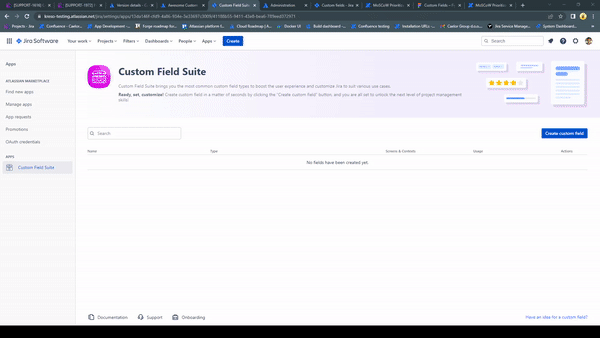Measure your progress on issues with the custom field Progress Bar. This custom field is perfect for project managers and team leads who overlook issue progress. Instead of going into issue details, progress is shown as a filled-in line.
Create and configure the custom field
To create and configure the Progress Bar custom field, you must be logged in as a user with Jira Administrator permissions.
Go to Apps → Manage your apps → Custom Field Suite
Click on Create custom field button on the right side of the screen.
Select Progress Bar and click Next.
Name and add a description to your field then click Next.
Select a color and click Next.
Associate the field to the appropriate screens and click Create. You must associate a field to a screen before it will be displayed.
That’s it! You can now navigate to your issue and enhance it with Progress Bar.
Progress Bar JQL queries
CFS - Progress Bar can be used in JQL. It allows you to search for issues that include custom field values. To find issues that include progress bar values enter the "CustomField_Name". Below are a few useful examples.
"CFS - Issue Progress" = 75 | Search for all issues with the progress 75%. |
"CFS - Issue Progress" != 50 | Search for all issues that don´t have the progress of 50%. |
"CFS - Issue Progress" is EMPTY | Search for all issues where the custom field is empty. It is not related on issues where progress is 0%. |
"CFS - Issue Progress" is not EMPTY | Search for all issues where the custom field is not empty. It will also filter all issues with the progress 0%. |
"CFS - Issue Progress" < 75 | Search for all issues with the progress lower than 75%. |
"CFS - Issue Progress" <= 75 | Search for all issues with the progress lower or eqal than 75%. |
"CFS - Issue Progress" > 75 | Search for all issues with the progress higher than 75%. |
"CFS - Issue Progress" >= 75 | Search for all issues with the progress higher or equal than 75%. |