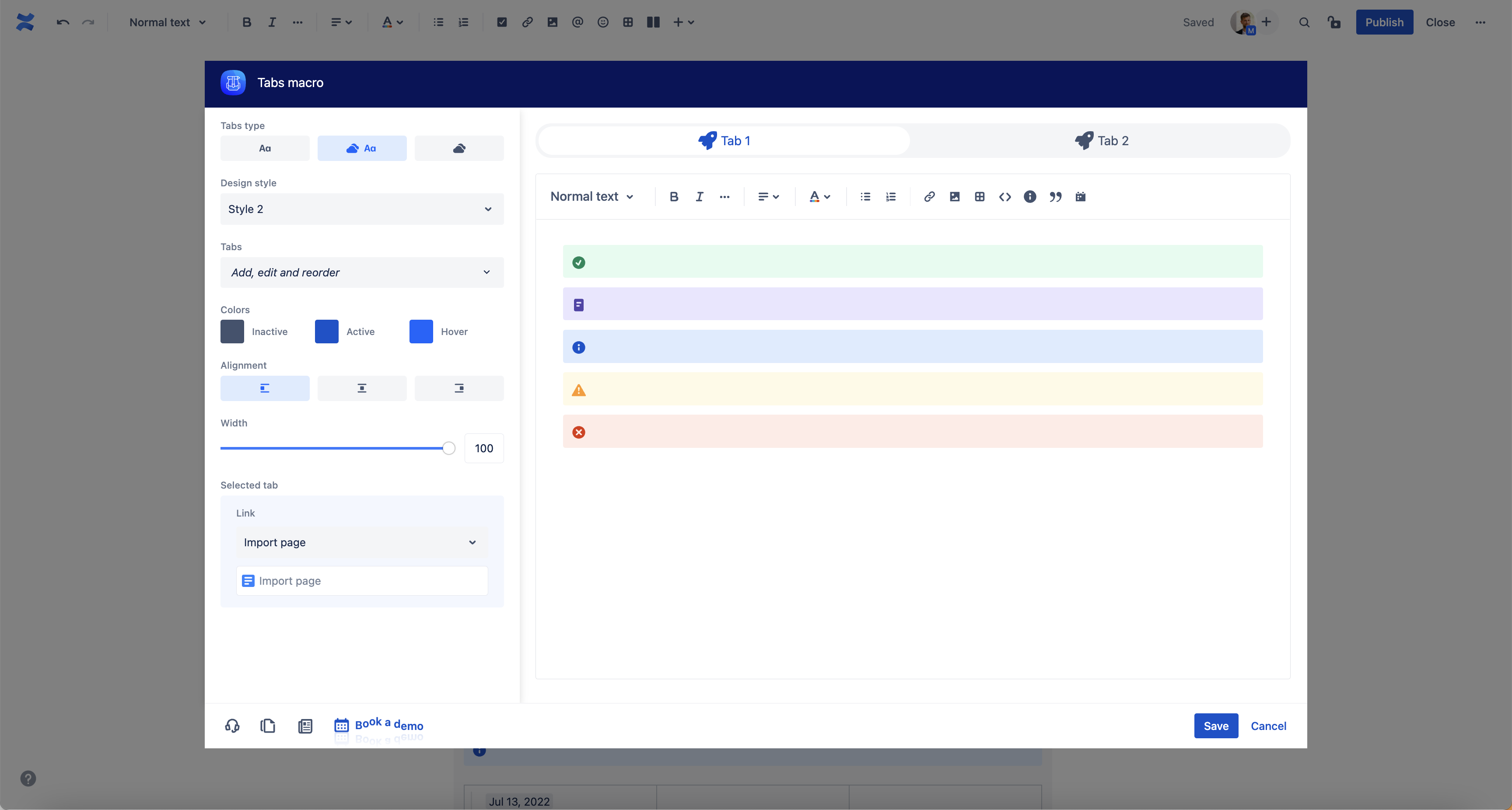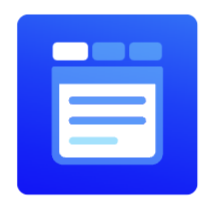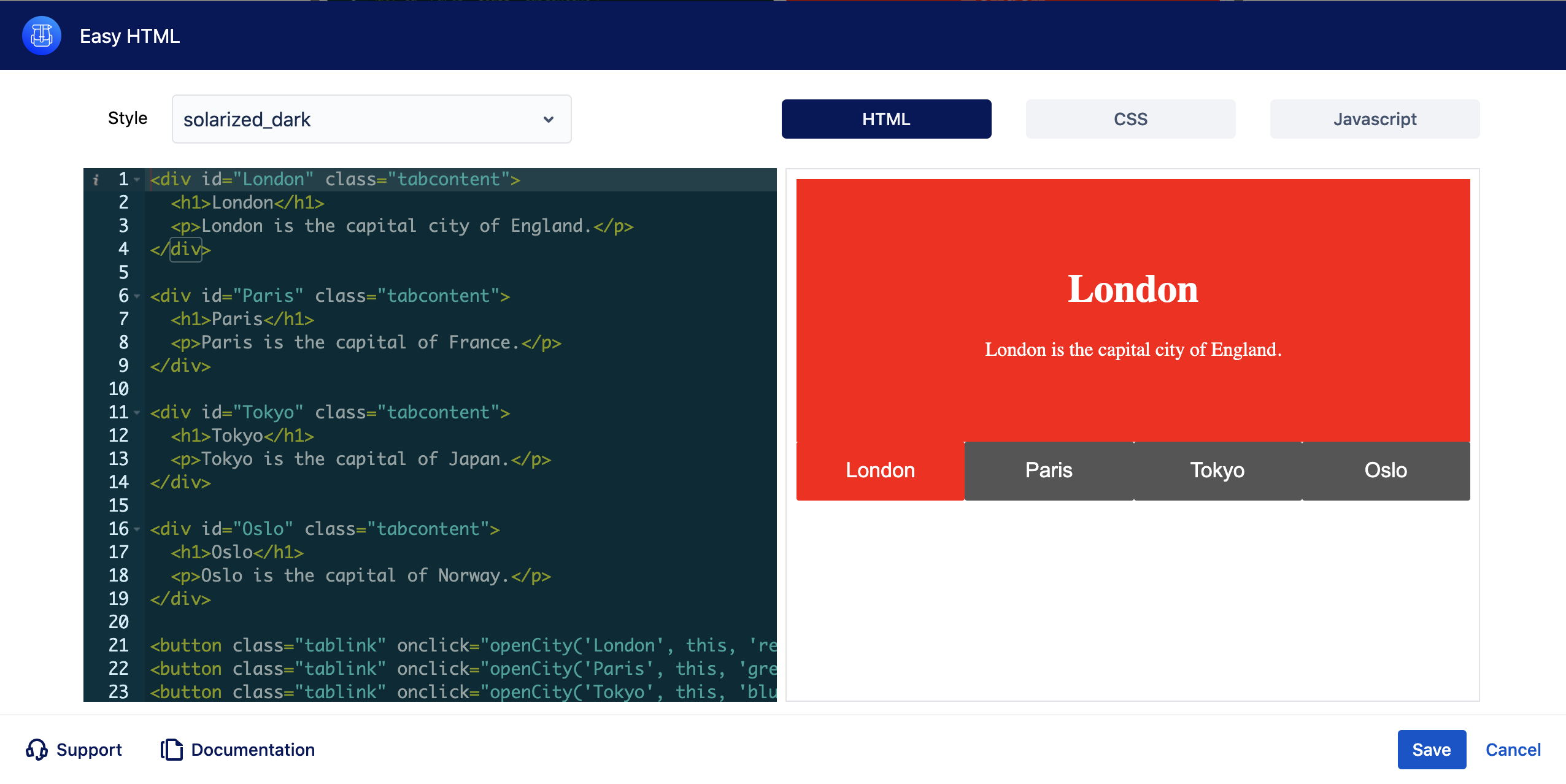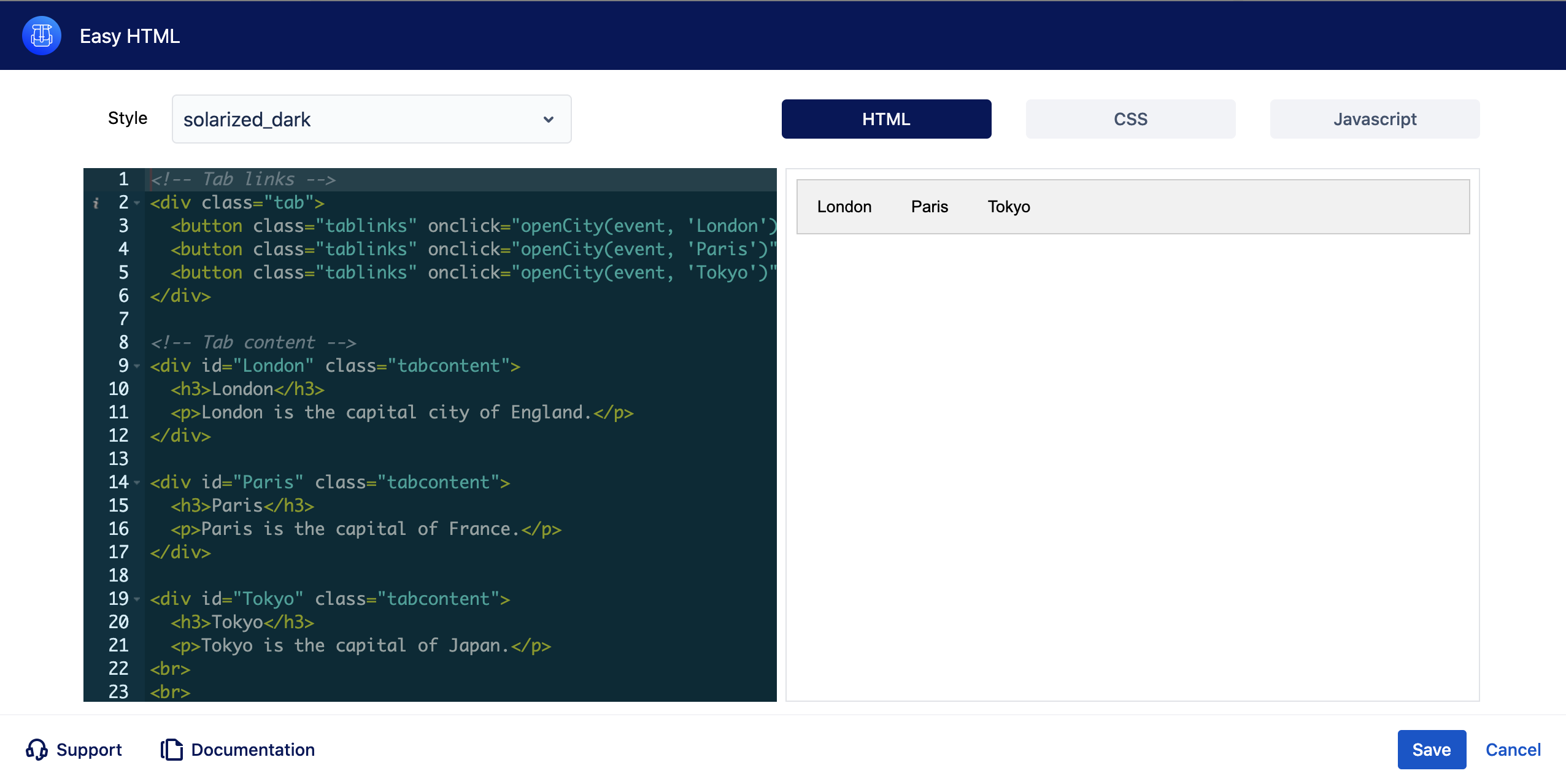Tabs are UI elements that allow multiple contents to be contained within a single window. Tabs are used as a navigation for switching between sets of content. With tabs, it is possible to keep a large amount of data in a much smaller area than you usually need.
Example
How to use
Tabs alignment | Select tabs alignment. By default, tabs are left aligned. |
Tabs styles | Choose from three different tabs styles. |
Create tabs | Use dropdown to create tabs. To change the icon and text, use inline editing option. |
Icon | Click on icon and choose from more than 5000 icons available and attract even more attention. To change the icon position or remove label, use the “Icon” dropdown in the macro configuration. |
Editor | Most of the native Confluence macros are available within the tabs editor. Due to Atlassian limitations, it is not possible to insert and show third party macros within tabs. Supported macros:
|
Import Confluence pages | Use the option to add and edit whole Confluence pages within the tabs macro. |
Roadmap
The Tabs macro will receive updates to improve performance and user experience. We will introduce the following features soon:
Colour and font configuration (active, inactive, and hover) RELEASED!
Tabs width RELEASED!
Preview mode with configuration options RELEASED!
Add and manage action points and decisions in tabs
If you have any questions, need more detailed information, or want to share feature suggestions, please feel free to contact us via our service desk.