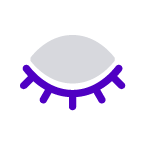Introduction
Sometimes, you need to create similar pages to reach a different audience or add important information for decision-makers. One page for all users with permission to view content and sections that are only relevant to them is now possible with Hide Content macro.
| Info |
|---|
Hide content is used if you are creating many similar pages for various audience. You can create sections that can appear or become hidden based on added permissions, no need for more pages anymore.
|
How to use
Hide Content macro configuration
Intuitive configuration dialogue helps users to create and customise valuable content for users.
| Note |
|---|
Click on Cancel before saving a button configuration will discard all changes. Users should save the configuration if they want to continue editing. |
User permissions | Select Confluence users who can view the content. Page creator is per default selected. |
| ||
Hide or Show | There is a hide or show options for chosen users or user groups |
. |
Editor |
| Warning |
|---|
When defining users authorised to view hidden content, there is a bug showing Confluence apps instead of only users. We have reported this issue to Atlassian support. |
We improved the editor with an option to add panels, links, quotes and other Confluence native macros.
We removed the option to upload images within the Confluence editor, because it is only possible to do it if we use the page attachments. In this case, all users with view permissions can see the images uploaded from Hide Content macro.
Most of the native Confluence macros are available within the tabs editor.
Supported macros:
|
Roadmap
The Hide Content macro will receive updates to improve performance and user experience. We will introduce the following features soon:
Editor improvements
Anonymous permissions
In case you have any questions, need more detailed information, or would like to share feature suggestions, please feel free to contact us via our service desk.
| Button macro | ||
|---|---|---|
|
|
|
|
|
Use Cases
| Info |
|---|
Hide content is used if you are creating many similar pages for various audience. You can create sections that can appear or become hidden based on added permissions, no need for more pages anymore.
|
Welcome message for new employees
Hello Marin!
Congratulations on being part of the team! The whole company welcomes you, and we look forward to a successful journey with you! Welcome aboard!
Share with the management team only
|